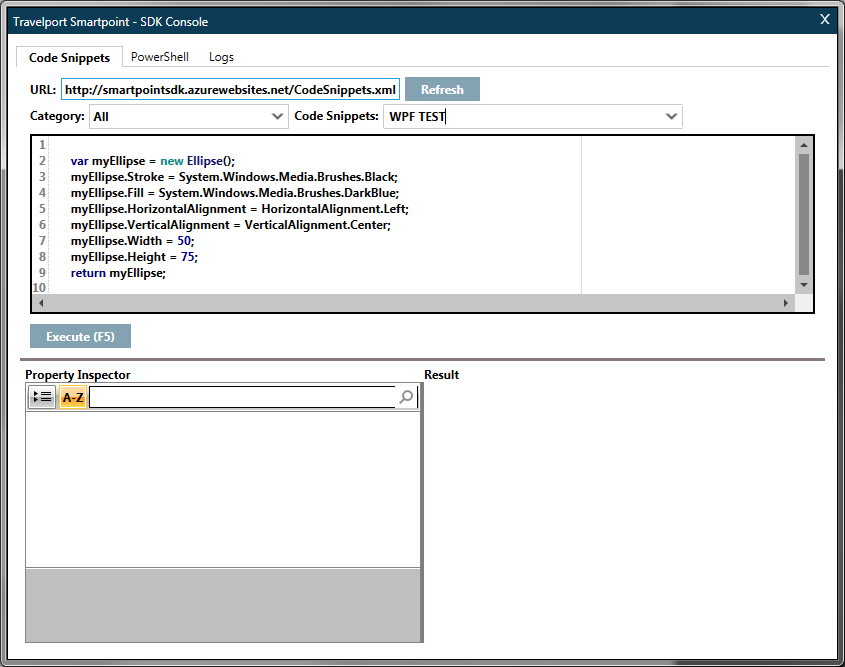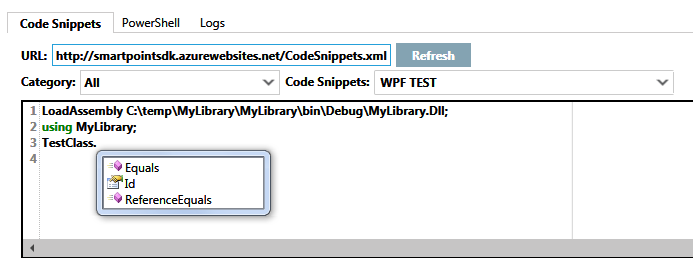SDK Console
Important notes:
- The SDK Console should be installed after Smartpoint has been installed.
- You must unblock the SDK Console zip file before you unzip and install the file. If the file is not unblocked prior to being unzipped and installed, Smartpoint can fail when DLLs are loaded. To unblock the file:
- In Windows Explorer, right-click the SDK Console.zip file and choose Properties.
- On the General tab, click the button labeled Unblock.
- Click OK.
- Unzip and install the file following the directions below.
The SDK Console is a plug-in that runs within Smartpoint and allows you to test code snippets without having to build an entire plug-in. The SDK Console has three tabs:
- Code Snippets / Interpreter tab lets you enter code snippets to test within Smartpoint. Once the snippet is executed, information about the response is returned at the bottom of the SDK Console dialog.
- PowerShell tab supports PowerShell commands. Enter get-help to view PowerShell help. Enter $UIHelper or $CoreHelper to view the methods for these helpers.
- Logs tab provides information about the XML transactions that are being used in the code snippets.
Note: You can also get the information provided in the SDK Console directly from MyTravelport.
Install SDK Console
SDK Console is a plug-in that runs within Smartpoint and allows you to test code snippets without having to build an entire plug-in.
To install and launch SDK Console:
- Ensure Smartpoint is installed.
-
Download the SDK Console and unzip the files (works with Smartpoint 11.0+).
For Smartpoint versions prior to 11.0, download this version of the SDK Console.
-
Copy the unzipped files to the C:\Program Files (x86)\Travelport\Smartpoint\ directory.
-
Run the Smartpoint application. The SDK Console window automatically launches.
Note: If the SDK Console does not launch, enter #DELETEPLUGINCACHE command in the Smartpoint terminal window and restart the Smartpoint application.
Disable SDK Console
To disable the SDK Console, add the following entry to the C:\Program Files (x86)\Travelport\Smartpoint\plug-inLoadExclusion.xml file.
<plug-in Name="0000.00.SDKConsole.dll" Description="This plug-in will not load."/>
To re-enable the SDK Console, remove this entry.
Tips
- Using directives can be used for adding references that are not available in the SDK Console.
-
You can load your own assembly and, using directives from that assembly, invoke the code written in that assembly.
- To enable you own assembly, add the LoadAssembly [path to the assembly]; statement on top of the Snippet editor. Remember to add a semicolon at the end of the LoadAssembly statement in order to force the SDK Console to load the assembly.
-
After adding the LoadAssembly statement, add using directives for adding references from that assembly.